How to create folders in Gmail?
Creating folders (also known as "Labels" in Gmail) is a simple process that can be done in a few steps:
- Log in to your Gmail account: Use your web browser to go to the Gmail website and log in to your account using your username and password.
- Click on the "More" button: This button is located on the left side of the screen, below the "Compose" button.
- Select "Create new label": This option will allow you to create a new folder.
- Enter a name for the folder: Type in a name for the new folder, and click "Create".
- Organize your emails: To organize your emails into the folder, you can select the email by clicking the checkbox on the left side of the email, then click on the label button above, and select the label you have created.
- Repeat the process: You can repeat this process to create as many folders as you need.
How to create folders in Gmail?
You can also create nested labels by clicking on the label you have created and then clicking on "Create new label" again.
It's important to note that, you can also create folders by using the drag-and-drop method, where you can drag an email to a specific label on the left sidebar.
Additionally, you can also apply multiple labels to a single email, and you can also remove labels from an email by clicking on the label and then clicking on "Remove label"
How to create folders in Gmail?
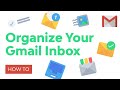 Reviewed by admin
on
January 13, 2023
Rating:
Reviewed by admin
on
January 13, 2023
Rating:
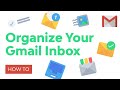 Reviewed by admin
on
January 13, 2023
Rating:
Reviewed by admin
on
January 13, 2023
Rating:
.jpg)



No comments: